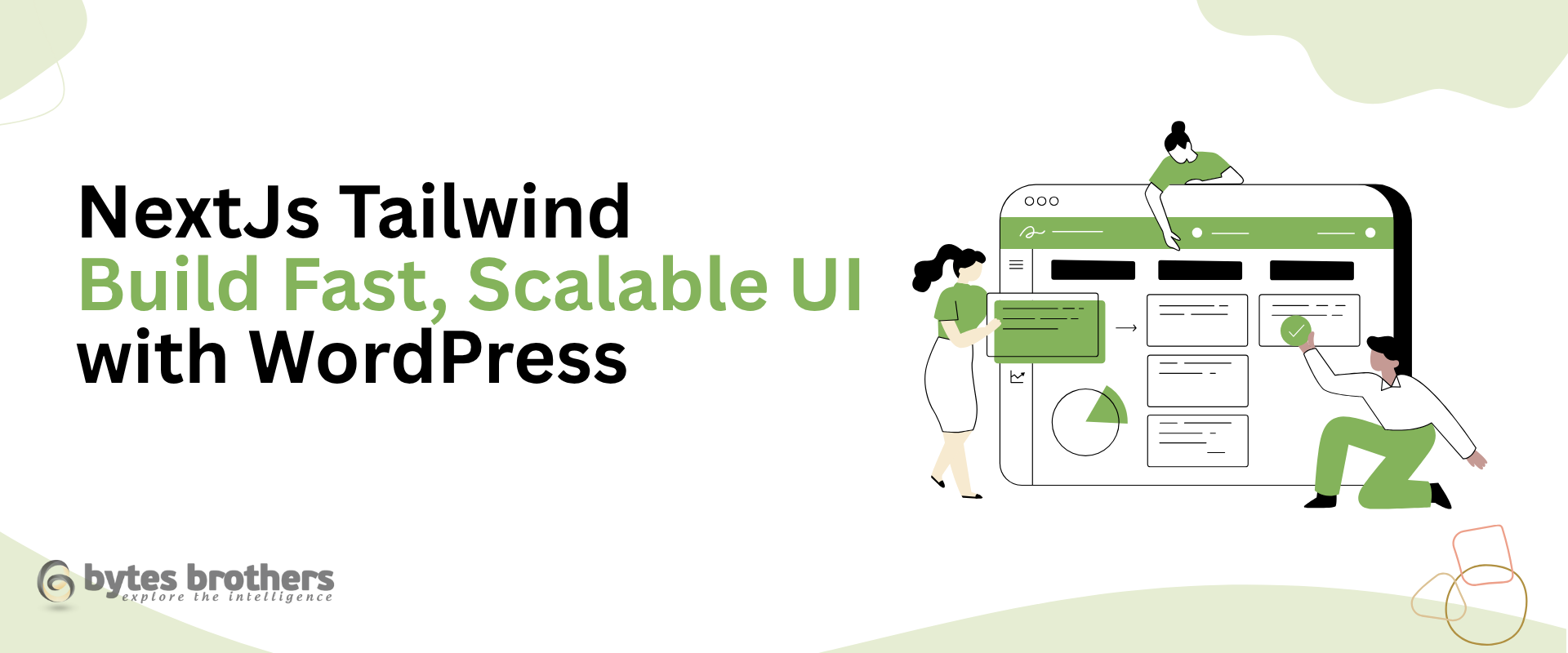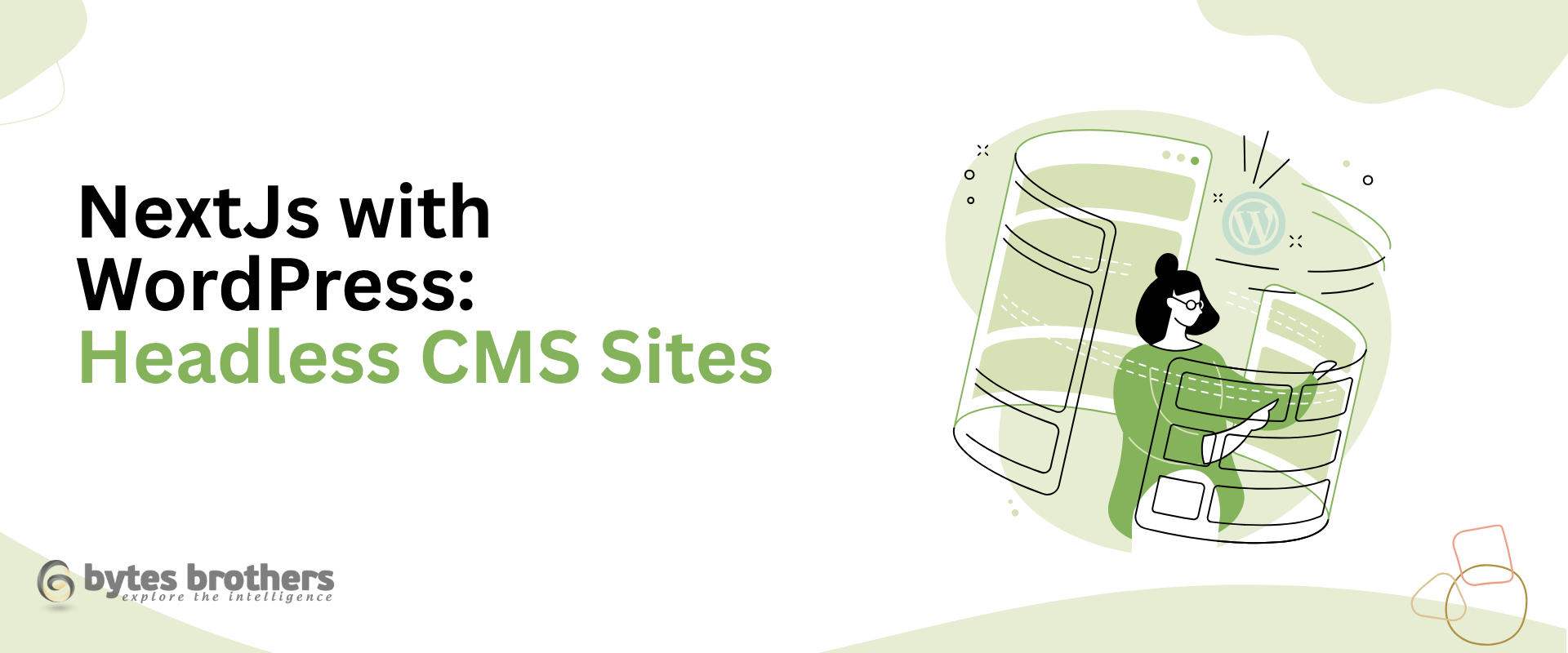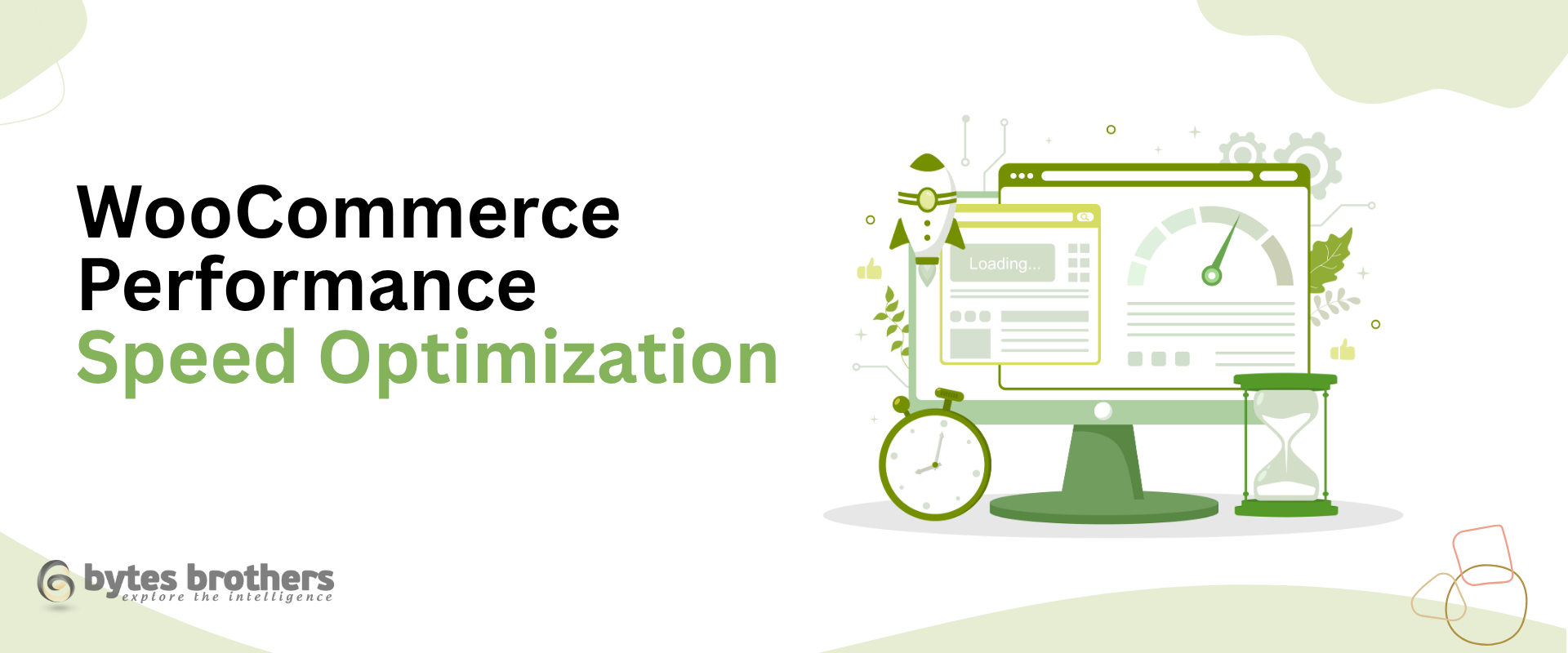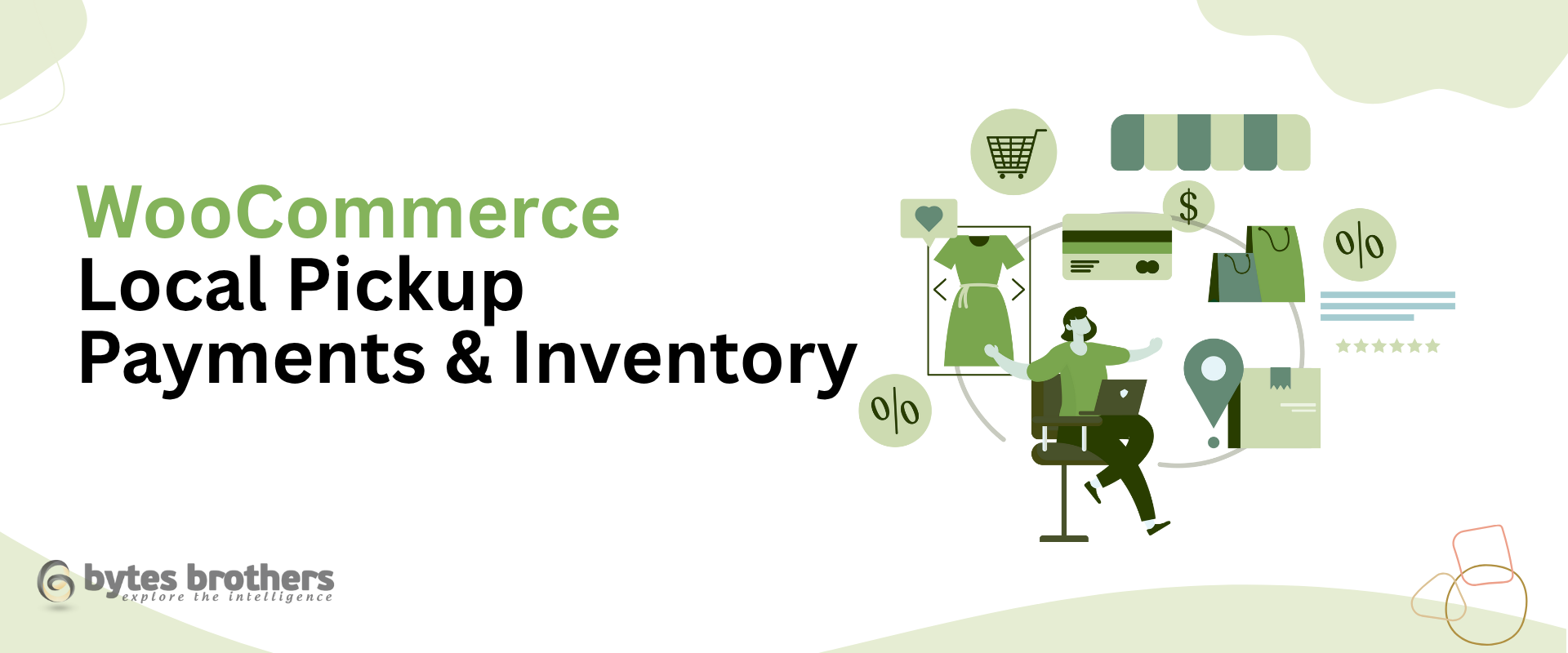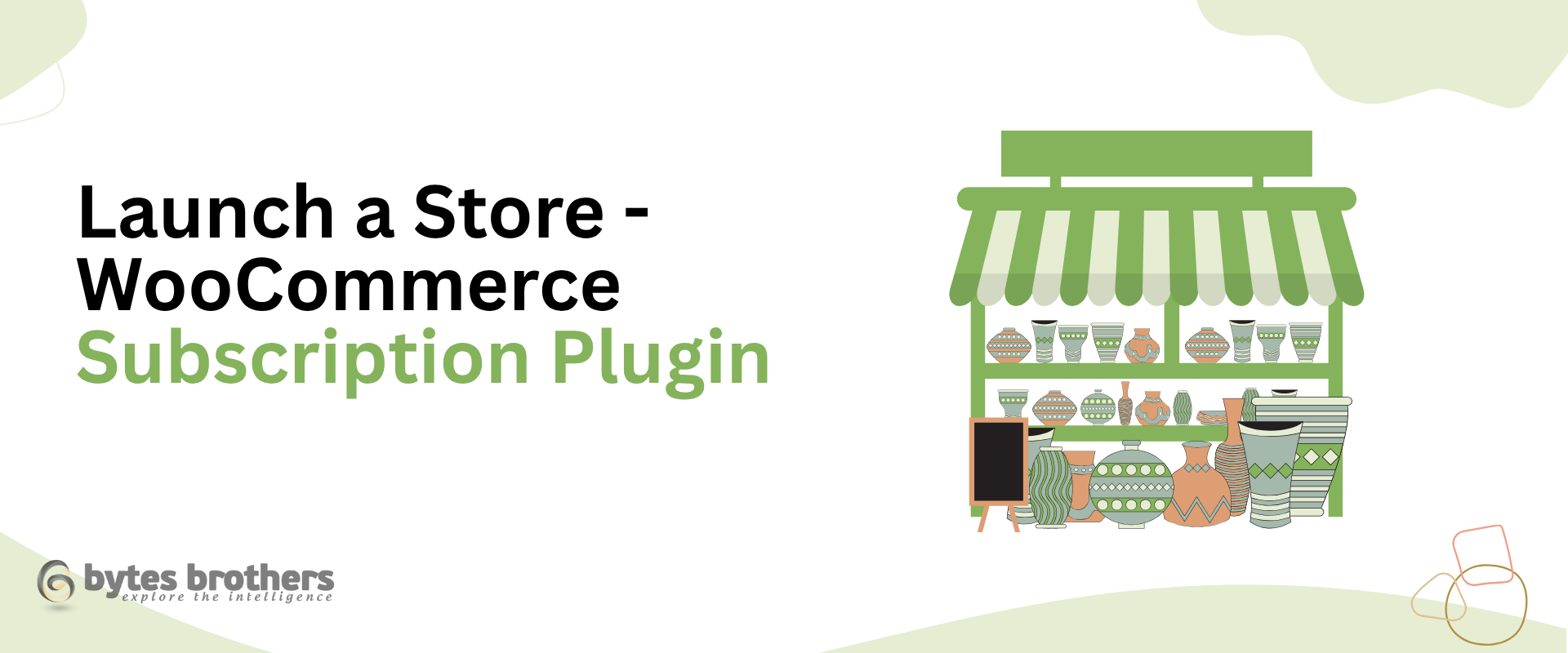Introduction
Switching from Framer to WordPress is a smart move when your website grows beyond static content. If you’re running into limitations with CMS, SEO, or content structure in Framer, this guide will walk you through a smooth transition to WordPress. We’ll help you migrate your Framer site to WordPress without losing performance, rankings, or visual appeal.
Why Migrate from Framer to WordPress?
- Framer’s CMS is limited and unintuitive
- No built-in support for internal linking or topic clusters
- Poor plugin ecosystem and limited extensibility
- Not scalable for blogging or content-heavy workflows
Migration Goals: What to Preserve
Before you begin, define what must remain intact:
- Your site’s URL structure for SEO continuity
- Meta tags, canonical URLs, and schema markup
- Page layouts and brand consistency
- Mobile responsiveness and load speed
Pre-Migration Checklist
To begin your Framer to WordPress migration, gather:
- A WordPress installation with hosting set up
- Full access to your Framer content and files
- A list of current Framer URLs
- SEO metadata (titles, descriptions)
- Sitemap.xml from Framer
- Screenshots or Figma files for reference
Step-by-Step Framer to WordPress Migration Process
Step 1: Export Your Content
- Framer lacks export tools for CMS content
- Manually copy content from each page and blog post
- Download or screenshot visual elements
- Organize all metadata in a spreadsheet
Step 2: Set Up Your WordPress Environment
- Choose an SEO-friendly and lightweight theme
- Install essential plugins:
- RankMath or Yoast (SEO)
- Elementor or Gutenberg (page builder)
- WP Rocket or LiteSpeed Cache (performance)
- Redirection plugin (URL mapping)
- Adjust permalinks to mirror Framer URLs
Step 3: Recreate Layouts in WordPress
- Use Elementor or native blocks to rebuild page structure
- Focus on responsiveness and loading speed
- Match key visual sections using Figma references or screenshots
Step 4: Import and Format Content
- Add pages and blog posts manually
- Paste content and format using blocks or widgets
- Assign categories and tags for structure
- Set featured images and SEO metadata
- Use internal links to establish clusters
Step 5: Redirect Old URLs
- Map old Framer URLs to their new WordPress paths
- Use the Redirection plugin to apply 301 redirects
- Validate each redirect to avoid broken links
Step 6: Test Thoroughly Before Launch
- Review site on desktop, tablet, and mobile
- Use Google PageSpeed Insights and GTmetrix to optimize load times
- Run schema tests using Google Rich Results tool
- Check forms, navigation, and CTAs
Step 7: Submit Site to Google
- Update sitemap and submit via Google Search Console
- Use the URL Inspection tool to reindex important pages
- Monitor traffic and crawl reports after launch
- Connect Google Analytics for real-time tracking
SEO Considerations During Migration
Preserving your search performance is critical:
- Match meta titles, H1s, and descriptions from Framer
- Maintain clean and readable URLs
- Set up Open Graph and Twitter Card data
- Use internal linking plugins like Link Whisper to strengthen structure
- Keep your sitemap and robots.txt accurate
Design Tips for Framer to WordPress Migration
Migrating from a visually dynamic Framer site?
- Use lightweight page builders to match layouts
- Keep design elements modular for future updates
- Optimize all media (SVGs, images) for faster load times
Example: Startup Migrates from Framer to WordPress
A SaaS startup initially used Framer for a one-pager. As they started content marketing and SEO, they hit Framer’s limits.
After switching to WordPress:
- Blog added 25+ posts in 3 months
- Organic traffic grew 4x
- Internal linking reduced bounce rate by 30%
- The marketing team managed content without developers
Migration Timeline (Estimated)
| Task | Time Estimate |
|---|---|
| Content Extraction | 1–2 hours |
| WordPress Setup | 1 hour |
| Layout Rebuilding | 2–4 hours |
| Content Import | 1–2 hours |
| Redirect Setup | 1 hour |
| Final Testing | 1 hour |
Most small Framer sites can be migrated in one working day.
Common Pitfalls to Avoid
- Skipping redirects → SEO ranking drop
- Missing or duplicate metadata → poor search appearance
- Choosing bloated themes → slow performance
- Forgetting schema validation
- Allowing Google to index staging sites
Recommended Tools and Plugins
- RankMath SEO
- Elementor Page Builder
- WP Rocket
- Redirection Plugin
- Broken Link Checker
- Link Whisper
- WP Sitemap Page
Final Thoughts on Framer to WordPress Migration
Migrating from Framer to WordPress gives you more than SEO—it unlocks flexibility, content control, plugin support, and long-term scalability. If your business is ready to grow, WordPress can support it.
If you need help handling the move, our WordPress development team specializes in frictionless Framer to WordPress migrations. We’ll preserve your site structure, improve performance, and ensure zero downtime.
You can also read our WordPress SaaS best practices guide for next steps after migration.