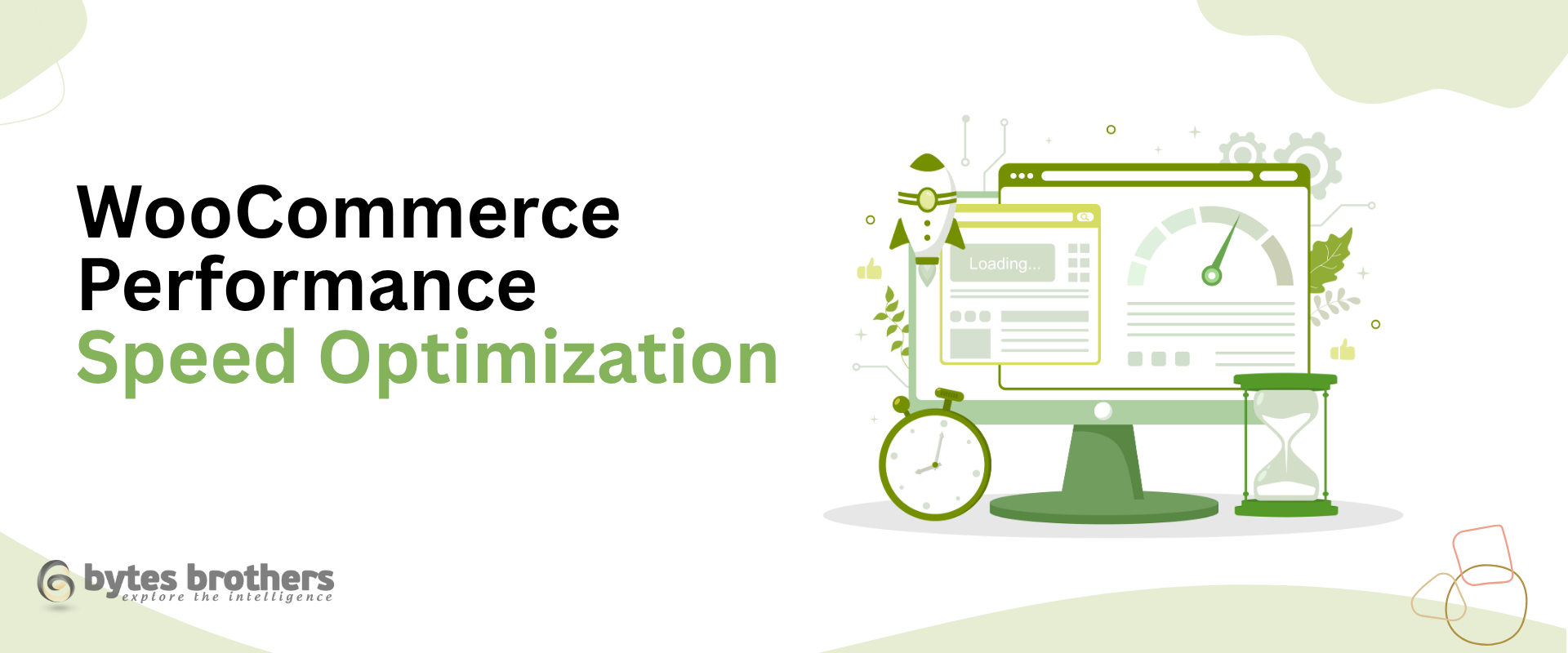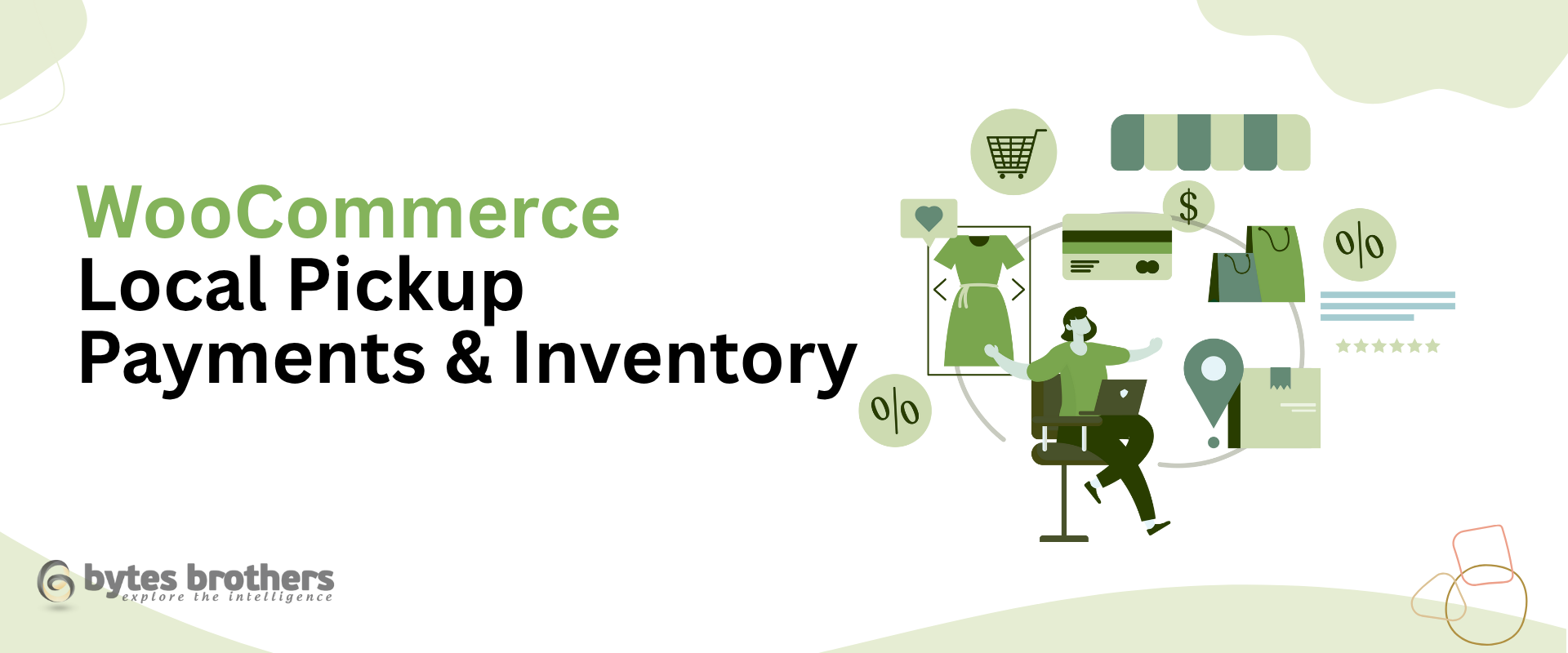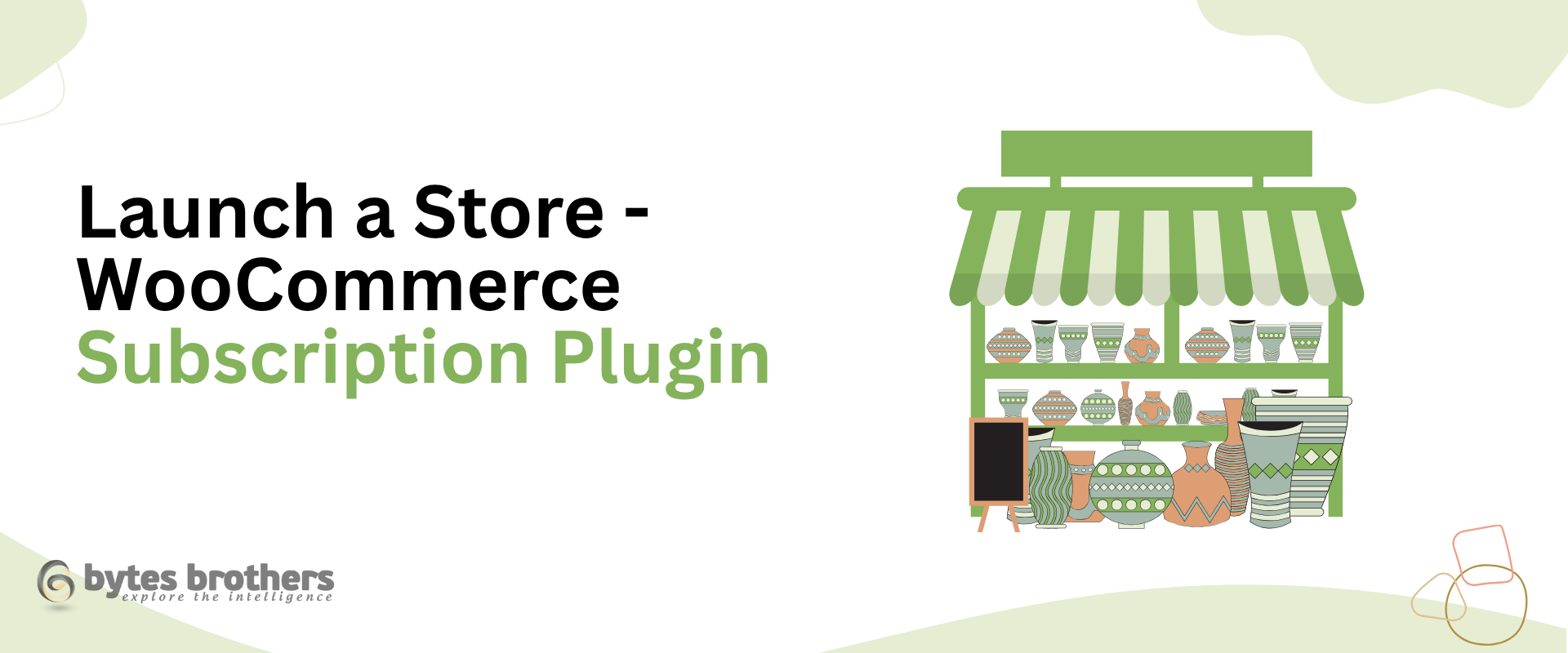Slow-loading WooCommerce stores don’t just frustrate users—they directly reduce conversions. Understanding the root causes of WooCommerce performance issues and applying strategic fixes can drastically improve both customer experience and revenue.
Key Takeaways
- Discover the main causes of WooCommerce performance slowdowns
- Learn how to optimize queries, themes, and plugins for speed
- Understand the role of caching and how to properly cache WooCommerce
- Identify tools and hosting platforms built for eCommerce performance
Get expert help from Bytes Brothers to optimize and scale your WooCommerce store
Why Performance Matters for WooCommerce Stores
Speed is no longer optional. A delay of just one second in page load time can reduce conversions by up to 7%. In eCommerce, every millisecond matters. WooCommerce performance issues can cost you customers—especially if your store is mobile-first or targeting high-volume flash sales.
Real-world example: A local fashion retailer running seasonal campaigns saw a 30% drop in checkout completions during peak hours. The culprit? A bloated theme, unoptimized plugins, and lack of object caching.
1. Slow Product Pages and Catalog Browsing
Root Causes:
- Too many product variations loading at once
- Unoptimized product images and missing lazy loading
- Poorly coded themes using unnecessary scripts
Fixes:
- Use plugins like Perfmatters or Asset CleanUp to disable scripts on pages that don’t need them
- Enable lazy loading for images
- Choose a fast, WooCommerce-optimized theme like GeneratePress or Astra
- Compress and resize all product images before upload (TinyPNG or ShortPixel)
2. Checkout Page Delays
Root Causes:
- Overloaded checkout with upsells, scripts, and external requests
- Conflicts with third-party payment gateway plugins
- Heavy session data storage in the database
Fixes:
- Simplify the checkout by removing unnecessary fields or steps
- Defer non-critical JavaScript
- Optimize session and transients with plugins like Query Monitor
- Test all WooCommerce payment gateway extensions for speed under load
3. Poor Database Performance
WooCommerce adds a lot of metadata to products, orders, and users. If the database isn’t optimized, this can slow down everything—especially during high-traffic sales.
Fixes:
-
- Use WP-Optimize to clean up post revisions, expired transients, and spam comments
- Regularly run database indexing and optimization (via phpMyAdmin or plugins)
- Split large order tables with plugins like WooCommerce Custom Order Tables
Tech Tip: Consider offloading search with ElasticPress for lightning-fast product filtering.
4. Plugin Bloat
Too many plugins-or the wrong combination-can kill performance.
Fixes:
-
- Audit all plugins monthly
- Replace multiple single-purpose plugins with multi-tool solutions (e.g., Rank Math for SEO, Schema, and redirects)
- Avoid duplicate functionality (e.g., two caching plugins or two page builders)
Real-world scenario: A pet supply store running 34 active plugins shaved 2.8 seconds off load time after reducing the count to 15 core tools.
5. Caching and Hosting Misconfigurations
Caching is essential but must be WooCommerce-aware. Generic caching setups can break dynamic cart sessions or checkout pages.
Fixes:
- Use WooCommerce-compatible caching plugins like WP Rocket or LiteSpeed Cache
- Exclude checkout, cart, and account pages from caching
- Host WooCommerce on providers with eCommerce-specific infrastructure like Cloudways, Kinsta, or SiteGround
- Enable server-side object caching (e.g., Redis or Memcached) to handle large queries
Make sure you cache WooCommerce the right way to avoid damaging the shopping experience.
6. Unoptimized Scripts and Styles
Many themes and plugins load CSS/JS site-wide—even when not needed.
Fixes:
- Use Code Splitting to load assets only where necessary
- Defer or asynchronously load non-essential JavaScript
- Minify CSS/JS using your caching plugin or tools like Autoptimize
Tip: Run your site through tools like GTmetrix or PageSpeed Insights to catch problem assets.
How Bytes Brothers Can Help
At Bytes Brothers, we specialize in WooCommerce performance audits, speed optimization, and long-term scalability planning.
We’ve helped dozens of online stores cut load times in half, reduce server costs, and prepare for traffic spikes during seasonal promotions.
Book a Free Consultation Today
Get expert insights tailored to your WooCommerce store and walk away with a clear roadmap to resolve WooCommerce performance issues and boost revenue.